Types of promo codes
Promo codes created in Dashboard can discount either an amount or a percentage off of the following fields in an order:
- Order total
- Cart total
- Shipping total
Apply to SKUs
In addition to the above parts of an order, promo codes can be applied to specific SKUs. This is useful if you are trying to offer a more targeted promotion for certain products. To use this functionality, set apply to to be Specific SKUs and then enter your list of SKUs, separating each with a | character.
Usage limits
By default, a promo code can be used unlimited times by unlimited users. To change this behavior, you can specify a limit per user and/or a global usage limit. The limit per user functionality restricts promo code redemptions by shopper email address. In comparison, the global usage limit does not care about individual users and instead just stops promo code redemption after the specified amount of uses. These options can both be used at the same time.
Timed promo codes
Promo codes can have a start and end date, which allows you to create seasonal or timed promo codes which are only valid within a certain time frame.
Enable or disable promo codes
To make the promo code field in Checkout visible or hidden:
- Go to Dashboard -> Settings -> Checkout.
- Check the Enable promo codes checkbox in the General section to enable promo codes - uncheck the box to disable.
- Click Save in the General section.
Create a promo code
To create a promo code in Dashboard:
-
Go to Dashboard -> Settings -> Promo codes.
-
Click Create promo code.
-
Specify what "code" you want your shoppers to enter to redeem this promotion, e.g., BLACKFRIDAY25.
-
Fill out the rest of the form with your desired options to configure your promotion.
-
Click Save promo code.
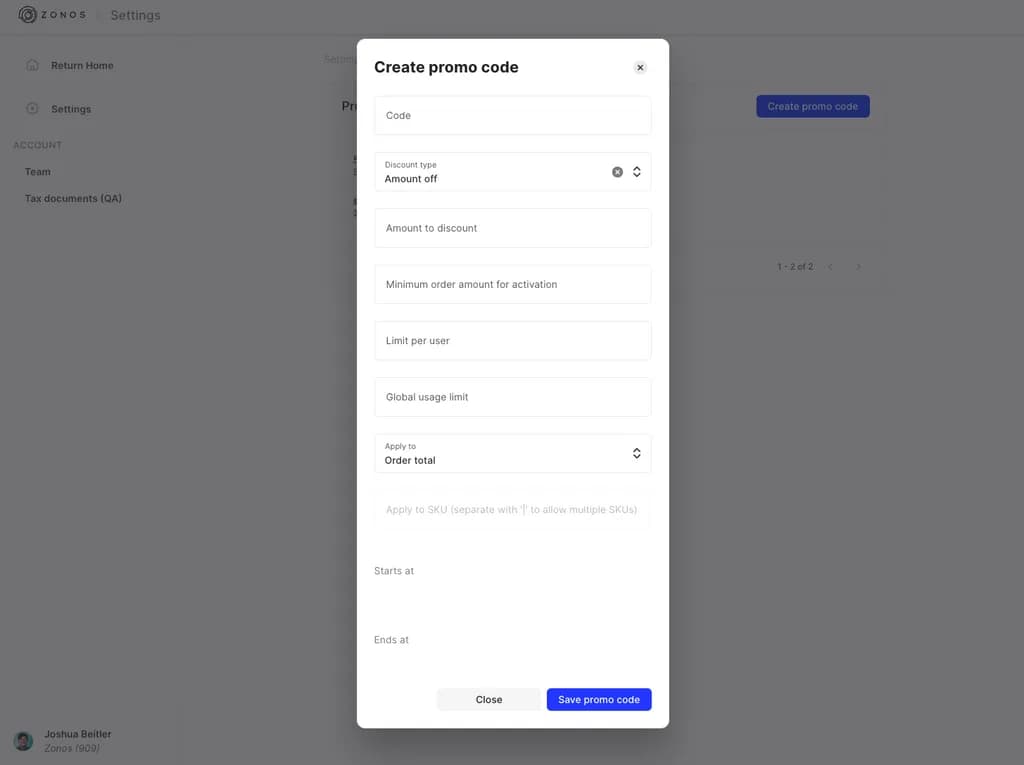
Delete a promo code
To delete a promo code entirely:
- Go to Dashboard -> Settings -> Promo codes.
- Select the promo code you want to delete.
- Click Delete.
Deactivate a promo code
If you do not want to delete a promo code, perhaps to keep it around to be used again in the future, you can instead simply mark it as inactive. To do this:
- Go to Dashboard -> Settings -> Promo codes.
- Select the promo code you want to deactivate.
- Clear out the starts at date and enter an ends at date for some time in the past.
- Click Save promo code.
Integrate from ecommerce platform
While managing your international promo codes in Dashboard is preferred, some integrations are able to use the promo codes from your ecommerce platform.
- Promo codes from your ecommerce platform can only be entered on your cart page. Once the shopper proceeds to the checkout, they will no longer be able to modify the promo code they entered.
- Promo codes for international shoppers should either be managed through Dashboard or through the ecommerce platform. Both should not be enabled together, as this could result in multiple promo codes being applied.
Note: Magento Checkout does not support pulling promo codes from Magento as it causes order import issues. Dashboard promo codes must be used with Magento Checkout integrations.
Promo codes
Offer discounts to your international shoppers.Learn how to create promo codes that can be added to items, carts, or shipping totals to give your international shoppers unique discounts.