UPS billing label codes
| Billing code | Description | Additional notes/Zonos examples |
|---|---|---|
| P/P TPR (Pre-paid/Third party) | The shipper (online retailer) pays the shipping charges and a third party (like Zonos) pays the duties and taxes. | A “Duties & Tax Forwarding Surcharge” is applied whenever the shipper requests that the duties & taxes be billed to themselves or a third party, regardless of geolocation. The third party’s UPS account number is required. E.g., for Zonos Landed Cost guarantee customers, Zonos is the third party paying the duties and taxes on behalf of the customer. This also sometimes occurs when drop/blind shipments are generated. |
| F/D (Free Domicile) | The shipper collects and pays the duties and taxes on their own. (DDP shipment) | E.g., the online retailer uses Zonos Landed Cost to calculate and collect duties and taxes, then pays their carrier’s duty and tax bill with the money that was collected. |
| P/P (Pre-paid) | The shipper pays the shipping costs and the receiver pays the duties and taxes. (DDU shipment) | There will be instructions for the carrier to collect payment of duties and taxes from the receiver upon delivery (COD), e.g., the online retailer uses Zonos Landed Cost calculator to calculate landed cost, but still ships without prepaying or precollecting duties or taxes |
| F/C (Freight Collect) | The receiver pays all charges. (DDU shipment) | E.g., the online retailer uses Zonos Landed Cost calculator but still sends the shipment DDU. This is rare because the online retailer would have to require the consumer to enter their carrier account number (if they have one), which seldom happens. |
| SDV (Split Duty and VAT) | The online retailer bills freight and duty to one party and the tax/VAT to another. | E.g., the online retailer uses our Landed Cost calculator but bills duty and freight to one party and tax to another party on their own. This is the rarest option. |
See a billing code on a shipping label
See the image below for an example of a F/D (Free Domicile) UPS shipping label with the billing code highlighted.
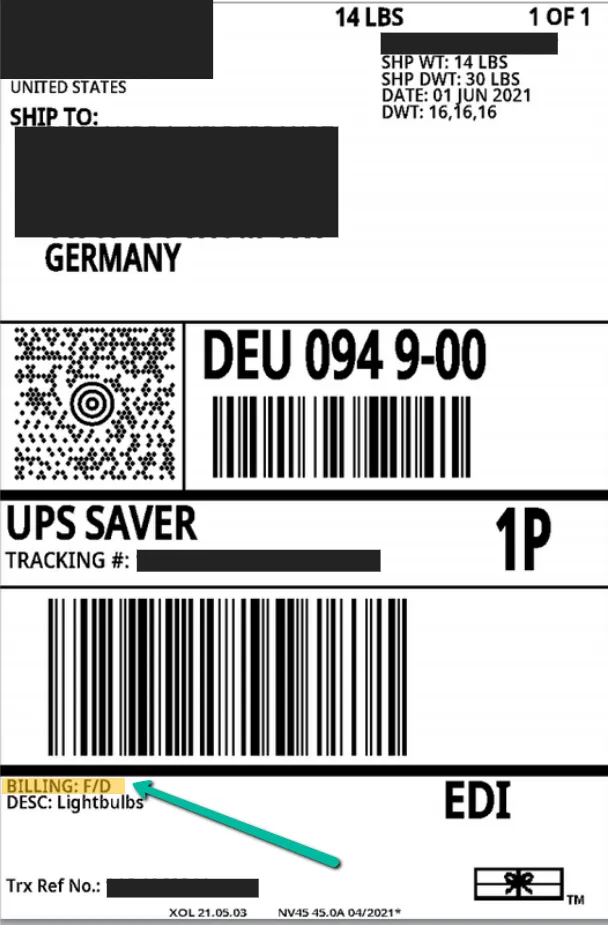
Select billing options
When generating a shipping label, depending on the software you’re using, selecting one of the above options will require you to also specify who is collecting the freight, duties, and taxes. Here are some examples of where you can make those selections from UPS’s WorldShip software and Zonos Dashboard.
WorldShip
F/D (Free domicile)

P/P (Prepaid)

P/P TPR (Pre-paid/Third party) - Shipper pays the shipping charges and a third party pays the duties and taxes.

F/C (Freight collect)

SDV (Split duty and VAT) - Online retailers bill freight and duty to one party and the tax/VAT to another.

Zonos Dashboard
Online retailers generating shipping labels in Dashboard can make the selection as shown below.

UPS billing
- UPS defaults to billing the shipping charges to the shipper's account number and billing the duties and taxes to the receiver if no option is selected.
- Not all billing options are available for all countries.
Interpret UPS shipping label billing codes
Learn everything you need to know about UPS billing codes.This document will explain the different billing options available when creating a UPS label for your cross-border shipment.
When you print your UPS international shipping label, it will contain a billing code to indicate the billing option that applies to that shipment. The billing code explains who is responsible for the payment of shipping charges, duties, and taxes for the order. The table below outlines each billing code option used by UPS, along with an explanation of how it works in general, and in relation to Zonos.
DDU- Delivery Duties Unpaid
DDP- Delivery Duties Paid