Verify negotiated rates
Follow these steps to verify that negotiated rates are enabled for your user in your UPS account.
- Log in to UPS.com using your credentials and account number.
- Once you are logged in, search "Calculate Time and Cost."
- Select the first option, Calculate Time and Cost. This rating tool will allow you to enter the details of a shipment and confirm if the rate you recieve is negotiated.
- Complete the "Ship From" and "Ship To" fields, then click Update.
- Complete the packaging information. Be sure to select I will prepay my shipping charges and your UPS account number. Then, click Update.
- You should now see results for the rates that are enabled for your account. Be sure the account number is accurately displaying. Click View details under any of the service options to see a cost table that includes your negotiated rates.
When your user has negotiated rates enabled, you will see a lower Total Rate Quote compared to your Shipment Total, with Negotiated Rates were Applied explaining the difference.
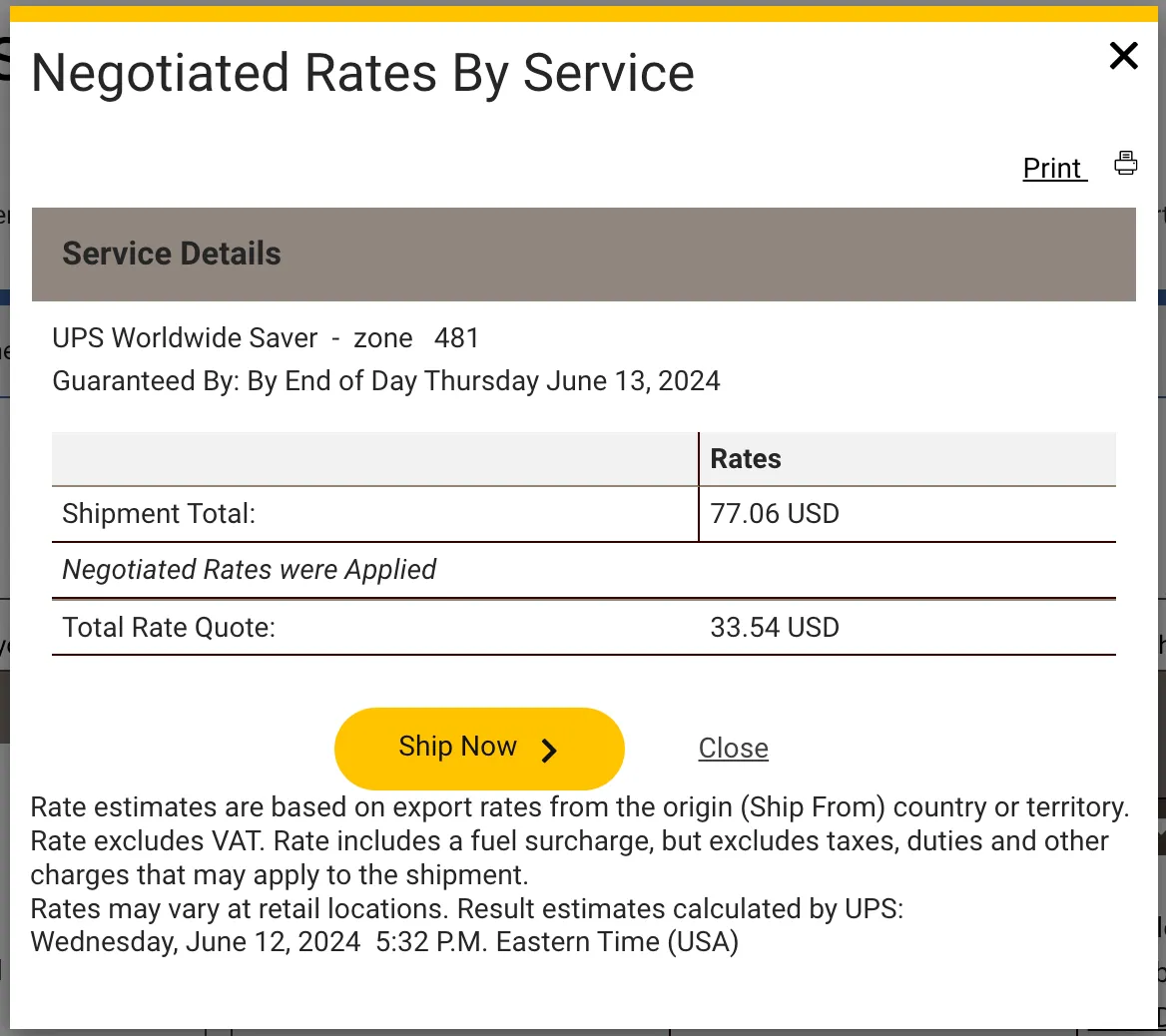
UPS negotiated rates
Learn how to confirm negotiated rates in your UPS account.When registering your UPS account with Zonos, it is important to ensure that your UPS user ID has permissions to view negotiated rates that are tied to your UPS account. If the user ID that is used to register your UPS account with Zonos does not have permission to view negotiated rates, customers will see published rates at checkout which will likely decrease conversion.