How to request a bulk Screen
- Log in to Dashboard.
- Select Products -> Screen.
- Download the template CSV and add the party data. For bulk Screen to function properly, it is critical that the data uploaded via CSV is formatted correctly with the exact headers using the sample CSV template in Dashboard.
- The only required fields to request a bulk classification are
nameandcountryCode.
- The only required fields to request a bulk classification are
- Click Bulk Screen and upload the file by clicking Browse to locate the file or by dragging and dropping the file into the window.
- Once uploaded, a preview of the CSV will show up; review it to ensure you filled out the fields correctly.
- Click Screen parties. Once the submitted CSV is processed, the results will appear on the Screen page. You can view those results in detail by clicking anywhere on the row for each screening.
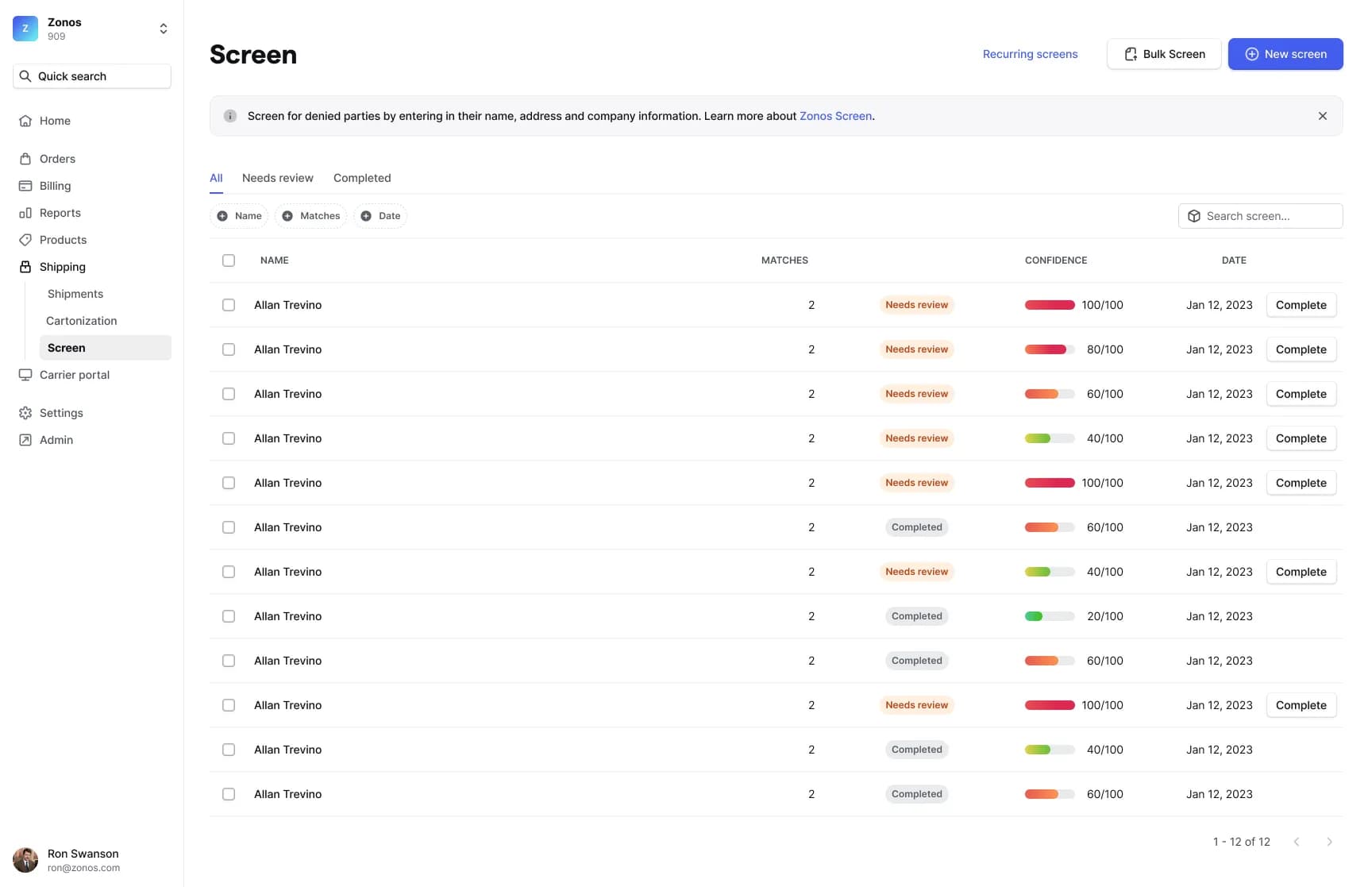
Screen bulk upload
Use Dashboard to screen batches of parties.COMING SOON
Learn how to screen multiple parties using bulk Screen. The following instructions will allow you to easily upload a list of parties in Dashboard and determine if there are any potential matches in our denied party database.
Follow the steps below to submit and retrieve party screening results.